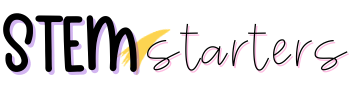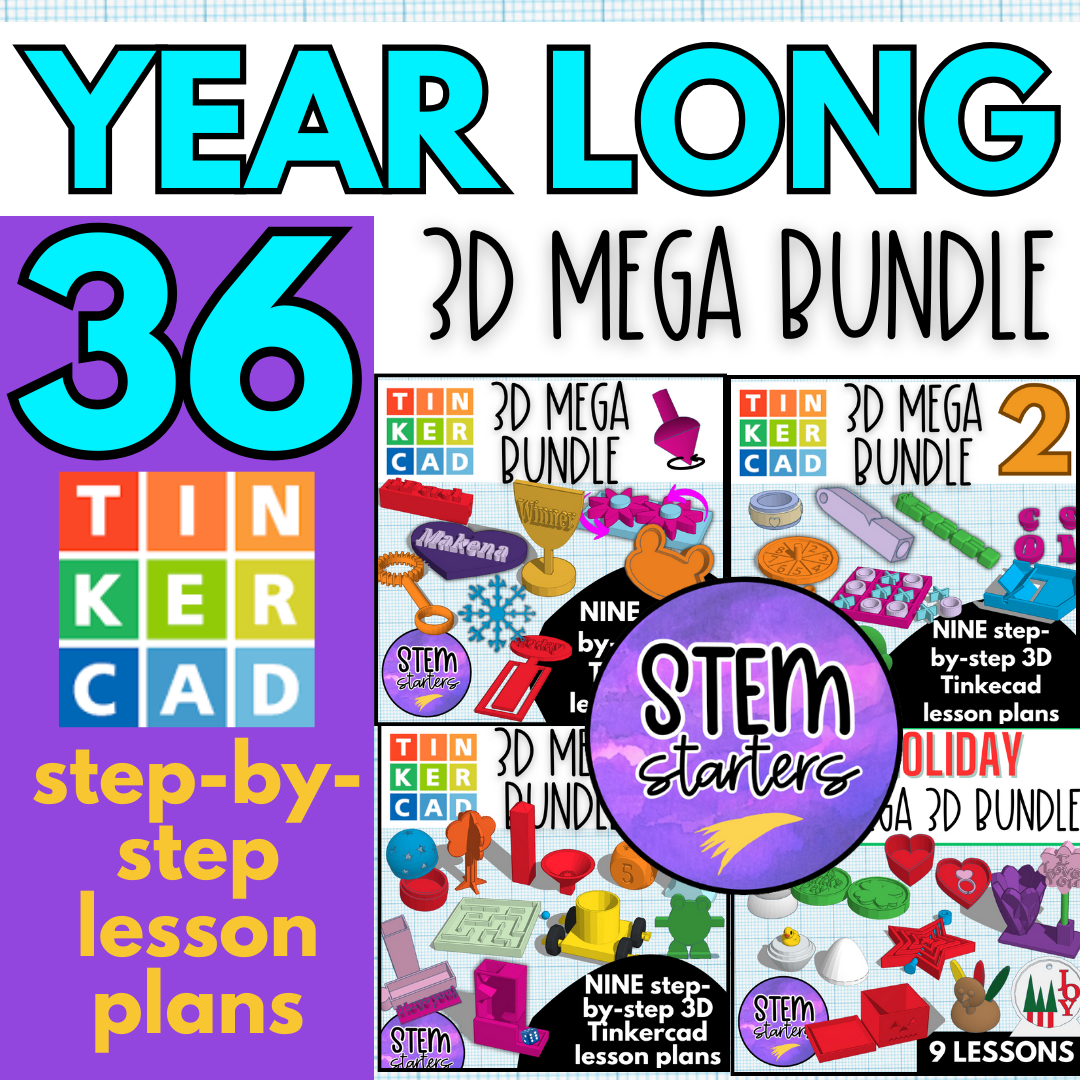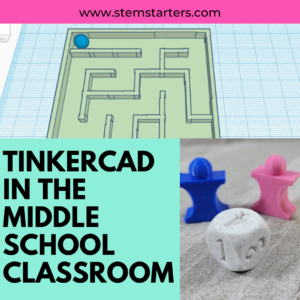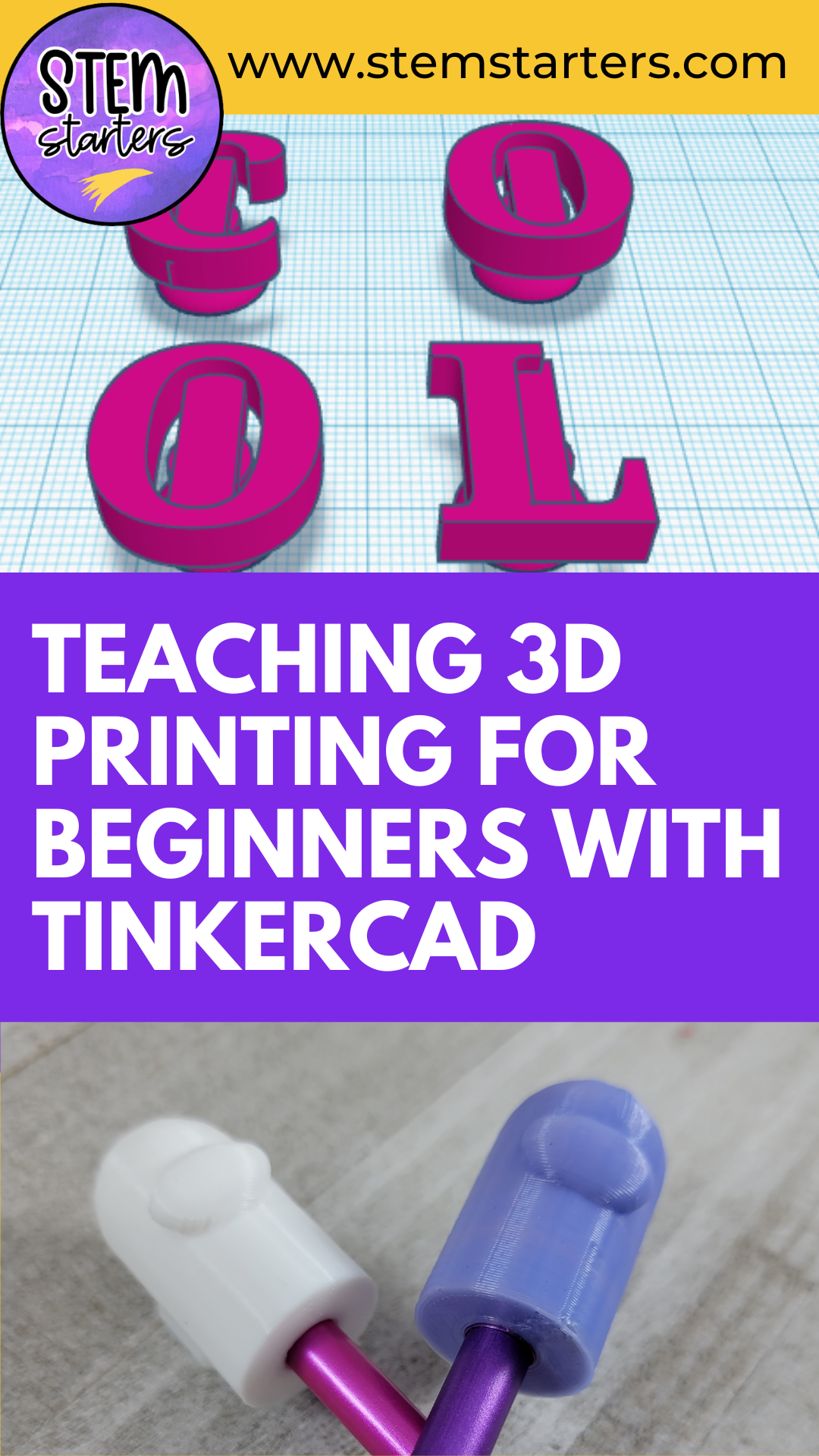
3D printing opens up a world of creativity and problem-solving, making it a powerful tool to introduce to elementary students. With its intuitive interface and drag-and-drop features, Tinkercad is the perfect software to use for beginners. Many educators have doubted in the past that they would be able to use 3D printing with their youngest students. However, I have used Tinkercad in a whole classroom setting with students as young as first grade and with my own child when they were in kindergarten. It can be done!
But how do you even get started with teaching these concepts to young learners? In this post, I’ll walk you through the steps I use in my classroom to teach elementary students the basics of 3D printing with Tinkercad.
As with most things that you are teaching, it all depends on the class. How old are the students? How many students do you have? Do they come with any prior experience? Are they tech savvy? After I have answered these questions, I teach my elementary students in one of two ways: station-based or step-by-step as a whole group.
Independent Learning Stations with Less Experienced Students
When working with younger or more inexperienced students, it’s crucial to maintain a balance between guided instruction and independent exploration. I set up various stations in the classroom that cater to different aspects of 3D printing. If at all possible, I work together with another teacher OR I have high school or college students come in to volunteer in our classroom, especially during students’ first exposure. Stations allow students to work at their own pace while being exposed to various elements of the technology. The stations below are only suggestions. I also include other stations depending on how many students I have and what my students have previously learned in the classroom (building with blocks,STEM task cards, or other activities).
Station 1: Practicing dragging and dropping on their computers.
Your students can practice this in Tinkercad if you have helpers, but you can also assign a drag and drop activity through code.org’s curriculum here if it is only you in the classroom. I love this free curriculum and use it throughout the year!
Station 2: Plan your Print
Students use time in this station to plan what they would like to 3D print by drawing it out and writing a sentence about it on their paper or in their journal.This will depend on the topic I have chosen to complete with students.
Station 3: Visualizing 3D
I have used Dojo for many years. Recently they have added a virtual, collaborative block-building game, called Dojo Island. I love to use this as a station for my students in K-5. This exercise allows students to practice visualizing in 3d. If this isn’t available for your school, you can use another block builder online or have students build with physical blocks.
Station 4: Teacher Station
In this station,, students learn how to create a design on Tinkercad.com using a simple activity, such as Creating a Spaceman Pencil Topper, through steps given by the teacher in a small group.
By rotating through these stations, students get exposure to the core skills needed for 3D design and printing, but at a manageable pace. You have the time to work with students in very small groups so that they get more focused attention and you can help everyone at once.
A Simple, Guided Project
After rotations or if I am working with more experienced students, I will utilize a simple, step-by-step project that we complete together as a class. I display the process on a screen so students can follow along. A project I like to start with is Creating a Name Ornament Keychain. This lesson also includes video instructions that you can display while you walk around to help students. This works better if you have a way to pause and play your video using a remote.
Here’s a breakdown of the steps:
1. Start with a basic shape
Drag a cube or cylinder onto the workspace.
2. Resize the shape
Teach students to use the dimensions tool to scale their object down to a size that could reasonably fit on a keychain.
3. Add name or initials
Show students how to use the text tool to add their initials. This introduces them to combining multiple shapes in a design.
4. Position and align
Teach students how to move and align the letters on top of the shape.
5. Prepare for printing
Show students how to export the file to STL format, getting it ready for the printer.

Leverage Helpers
One thing that makes my teaching setup unique is that I work in a year-round school, which means I can have high school or college students act as classroom assistants during their breaks. This is incredibly helpful when introducing new technology like 3D printing to young students. The older students can assist with troubleshooting, help guide younger students, and even serve as role models. If your school doesn’t follow a year-round schedule, you can still utilize older students by organizing a collaboration with nearby high schoolers or even reaching out to community colleges for volunteers.
By breaking the process down into bite-sized activities and providing ample support, elementary students can quickly grasp the basics of 3D printing. Once they understand the basics, their excitement grows, and they’re eager to take on more complex projects in the future.
Whether you’re teaching beginners, intermediate, or advanced learners, 3D printing is a powerful way to engage students and build critical problem-solving skills. With the right tools and guidance, students of all ages can create meaningful projects that not only enhance their understanding of technology but also give them a sense of accomplishment. If you’re looking for a structured way to bring 3D printing into your classroom, my 3D printing curriculum is designed to support educators every step of the way. From lesson plans to project ideas, it offers everything you need to inspire your students and foster creativity, no matter their experience level.