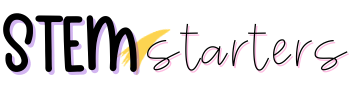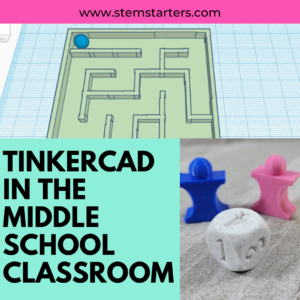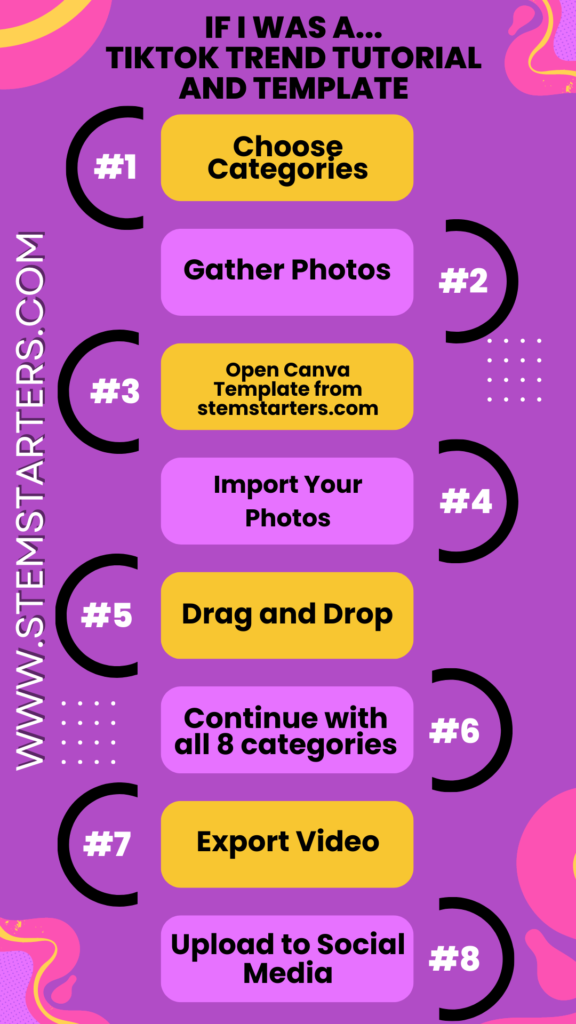
Have you seen the videos that say “If I was a…(according to my husband, friend, job etc)? This is the “If I was a…” TikTok trend and they are everywhere right now. The video creator states a category (such as color) and then pictures move quickly along with the beat, before the big reveal at the end of that sequence (purple). This continues on for about 8-11 categories.
Do you want to know how to create one of your own? I did all the work so you don’t need to! I created a FREE template and will show you how to easily use this template to create your own video in half the time.
Step 1 – Categories
Decide which categories about yourself you are going to showcase. Some examples are
If I was a…
- Color
- Gemstone
- Season
- Animal
- Time of Day
- Drink
- Smell
- Planet
- Taste
- Place
- City
- Flower
- Flavor
- Fruit
- Song
- Season
- Holiday
Or you can be creative! I used categories that were specific to my job – book, subject, school supply, favorite thing, classroom aesthetic, unique tool, drink, website, and color.
Step 2 – Gather Photos
You will need 23 photos for each category. This is the most time consuming part of creating this video. You can look on pinterest to see which one fits your aesthetic and save those photos to your computer. I made a folder for each category to keep myself more organized.
Step 3 – Open Canva Template
You will click on the Canva Template to open this on your computer. If you don’t have a Canva account (how is that possible?!) then you will need to register for one. Don’t worry, it is still free!
Step 4 – Import Your Photos
You will then need to import your photos into Canva. You can drag and drop these into the photo upload section of the template. Or you can organize into folders in the project section of Canva as shown below.
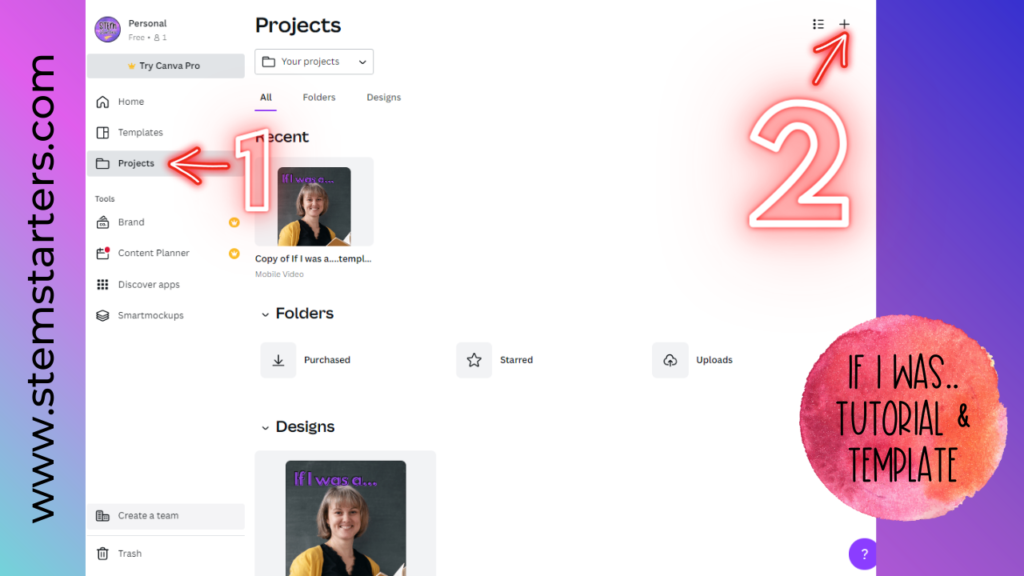
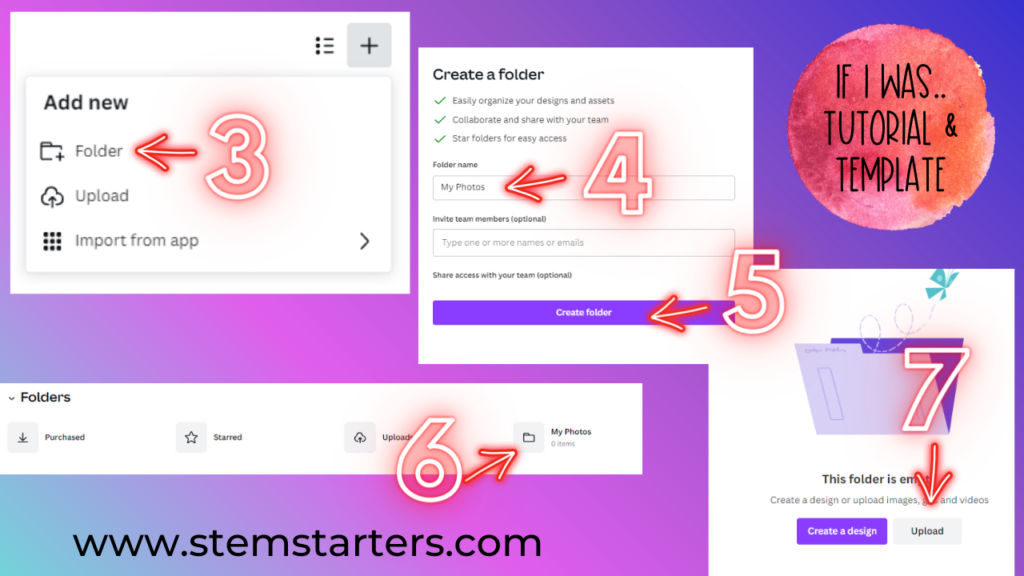
Step 5 – Drag and Drop
Drag and drop your photos right on the slides in the template. This will allow the photos to automatically resize and take up the entire slide. Slide 1 should be a picture of you. Slides 2-23 are for pictures from your first category, with 14 being the slide that it pauses on. You should change the text to match your category on each of these slides. Slides 24-25 are for the first reveal with text. You will put the same photo on this page and then split the reveal text into two. You will put the first word (or first word part) on slide 24. Then you will add the second word (or second word part) on slide 25. When you play the video it will seem to appear!
For example, my slides:
Slide 1 – Photo of me
Slides 2-23 – Slides of all things that are my favorite color. Each slide will say “color.”
Slide 24 – Will have my final picture on it and say “PUR”
Slide 25 – Will have my final picture on it again and say “PURPLE.”
Step 6 – Continue with Category Photos
You will continue for categories 2-8. Each photo in Canva is labeled so you know what to put where.
Step 7 – Export your video
Click on “Share” > Download > Download again so that it starts to download to your computer.
Step 8 – Upload to Social Media
Upload your video to social media. Add the song “Run Boy Run” as a sound. Then you should MUTE that music so that the video you created is the only one playing sound.
Step 9 – POST
This is the final step! You just post the video that you spent so much time curating and making your own! Congratulations!
Additional Help “If I was a…” TikTok trend:
If you still need additional help, just check out my video tutorial to learn how to make your own “If I was a…” Tiktok trend!
Click the picture below to use the FREE template!
You can learn more about STEM lessons in your classroom by checking out my other blog posts.